Downloading And Uploading Email Files From one server to another server
I have tried this process several times in the past on how to Download And Upload Email Files From one server to another server and it seems to work effectively. This post will show you how to carry out this process in a step-by-step procedure.
First step: Login into the control panel of your old server where your email resides and back up your email files from your server when you notice that you will likely be changing your server so that you have a backup of the files to prevent loss. Note that the backup will be compressed into a zip file
Second step: Download the email files that you have backed up from your server and save them on your desktop
Third Step: Now that you have downloaded the file to your desktop. Login to your new server account and go to the panel area.
Fourth step: Next process is for you to create the email accounts found in the previous email on the new server that you want to move your emails to.
Fifth Step: Create the accounts with the exact password so that when you want to set up Microsoft outlook it would be easy to sync easily.
Sixth step: Go to your control panel and then click on files. This will show you where the root files to your email accounts that you create have been stored.
Seventh step: Unzip files that you downloaded from the old account and then in each individual folder, then zip the individual files and prepare them for upload to the new server.
Eight Step: Go to the root mail file and click on it to display the emails created in the folder that has the domain name of the account where you want to have your mails saved.
Night step: Upload the prepared zip files in step seven to the exact email file that you created. ensure that you upload the zip file to the Cur folder in the exact email root folder.
Tenth step: Unzip the files then go to the cur folder of the old email file that you uploaded and then select all the files inside it and then move the files to the new folder
If at this point you are confused then you can leave a message in the comment section for clarification.
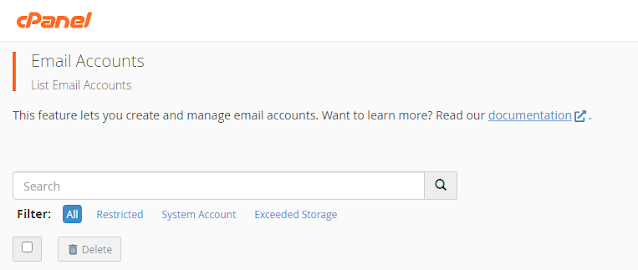
Comments
Post a Comment