Step-by-Step Guide: How to Fix Windows Errors on Windows 11
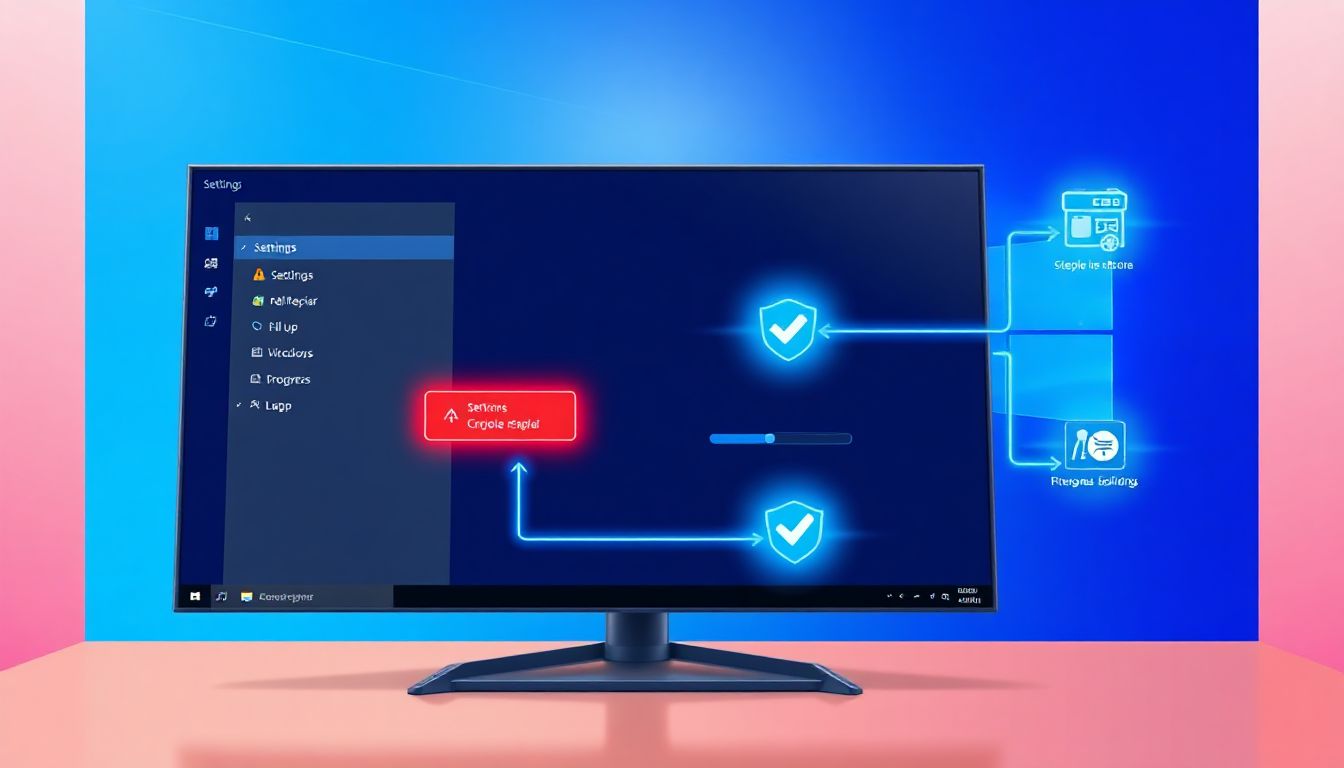
Imagine this: You're in the middle of a big project. Your Windows 11 PC freezes up. A weird error message pops up, and everything grinds to a halt. It happens to everyone at some point. Windows 11 runs smooth most days. But glitches can sneak in and ruin your flow.
This guide changes that. It walks you through how to fix Windows errors on Windows 11. No tech degree needed. You'll learn simple steps to spot issues and get back on track. We cover everything from quick checks to deeper fixes. Think of it as your personal toolkit for a hassle-free PC.
Errors pop up for many reasons. Software might clash with updates. Old drivers can cause trouble. Files get corrupted during installs. Don't worry. Most fixes take just minutes at home. You'll save time and avoid pricey repairs.
In this article, we start with common errors you might see. Then we prep for safe troubleshooting. Next comes diagnosis steps. We dive into advanced fixes for tough spots. Finally, tips to stop errors from coming back. Follow along, and your system will run like new. You'll cut downtime and keep things efficient. Ready to take control? Let's jump in.
Windows 11 shines with its fresh look and speed. Yet, errors still happen. Knowing what they are helps you act fast. This builds your confidence to handle them.
Understanding Common Windows Errors on Windows 11
Windows 11 errors can feel random. But they often follow patterns. Spotting them early makes fixes easier. Always jot down the error code, like 0x80070002. That detail speeds up searches for help.
Common issues include the Blue Screen of Death, or BSOD. It crashes your whole system. You see a blue screen with codes. It hits during startups or heavy tasks. Another one: "Something went wrong" in Settings. This blocks changes to your PC setup. Updates fail too. You get stuck on download screens that never finish.
These errors show up in daily use. Apps won't launch right. Wi-Fi drops without warning. Or your screen flickers during videos. Microsoft's docs list codes like 0x0000007B for boot fails. Check their site for details. Back up files right away if you see one. It guards against data loss.
Types of Frequent Windows 11 Errors
BSOD tops the list. It signals hardware or driver woes. Symptoms: Sudden shutdowns and restarts. Look for codes like IRQL_NOT_LESS_OR_EQUAL.
Settings errors pop up often. "Something went wrong" halts tweaks. It appears when you try privacy or display changes.
Update fails are next. Error 0x80070002 means missing files. They block new features or security patches.
App crashes count too. Microsoft Store apps freeze or vanish. This ties to corrupted installs.
Boot loops trap you in restarts. No desktop loads. It stems from bad updates.
Network errors cut internet. "No internet, secured" shows even with a connection.
Each has signs. Note them for targeted fixes.
Root Causes Behind These Errors
Hardware plays a role. Faulty RAM causes random crashes. Overheating from dust buildup triggers BSOD.
Software clashes hurt. New apps fight old ones. Outdated programs ignore Windows 11 rules.
Malware sneaks in. It corrupts files and slows you down.
Incomplete updates leave gaps. Power cuts mid-install break things.
Driver issues stand out. Graphics cards need fresh ones for smooth runs.
Run a quick scan with Windows Security. It spots malware fast. This early step saves headaches.
Impact on User Experience and Productivity
Errors steal your time. Crashes mean lost work. You restart and redo tasks.
Slow speeds frustrate. Simple clicks take forever. It kills focus during deadlines.
Data loss scares most. Unsaved files vanish in bluescreens.
Personal fun suffers too. Games lag. Movies buffer endlessly.
At work, it hits hard. Meetings glitch. Files won't open.
But you can fight back. This guide shows how. Check logs in Event Viewer for patterns. It helps predict and stop repeats.
Preparing for Troubleshooting: Essential Precautions
Before you dive into fixes, set up safeguards. This keeps your data safe. It cuts risks if something goes wrong. Think of it as wearing a seatbelt.
Start with backups. They let you recover fast. Windows 11 makes it simple.
Updates fix many errors. Check them first. It patches known bugs.
A restore point acts like a save game. If fixes fail, roll back easy.
Follow these steps. Your PC stays secure.
Backing Up Your Data Before Fixes
Use OneDrive for cloud saves. Go to Settings, then Accounts, and link your drive. Drag files over.
For local backups, plug in an external drive. Copy folders like Documents and Pictures.
Enable File History. Search for it in the Start menu. Pick your backup drive. It auto-saves changes hourly.
Test the backup. Open a file from it to check.
This takes minutes but saves hours later.
Updating Windows and Drivers as a First Step
Open Settings with Windows + I. Click Windows Update. Hit Check for updates. Install any you see.
For drivers, right-click Start and pick Device Manager. Expand categories. Right-click devices and select Update driver. Search automatically.
Windows 11 auto-updates often. But manual checks catch stragglers.
Do this at night. It avoids daytime disruptions.
Creating a System Restore Point
Search for Create a restore point in Start. It opens System Properties.
Click Create. Name it something clear, like "Before Error Fix - Date."
Hit Create. Wait for the checkmark.
If issues arise, search for System Restore. Pick your point and follow prompts.
This gives you a quick undo button.
Step-by-Step Guide to Diagnosing Windows Errors
Diagnosis finds the problem root. Built-in tools do the heavy lift. No extra software needed.
Start simple. Run troubleshooters. They scan and suggest fixes.
Check files next. Commands clean corruption.
Logs reveal hidden clues. Follow these numbered steps.
- Open the Get Help app. Search for it in Start. Type your error. It guides you.
Using Built-in Troubleshooters
Access them in Settings. Go to System, then Troubleshoot. Pick Other troubleshooters.
Run Windows Update one for install fails. Or Network for connection issues.
For hardware, try the Printer or Audio troubleshooter.
Restart after. See if it helps.
Boot in Safe Mode for tough cases. Hold Shift during restart. It loads basics only.
This isolates software culprits.
Running System File Checker (SFC) and DISM Tools
Open Command Prompt as admin. Right-click Start, select it.
Type sfc /scannow. Press Enter. It scans and repairs files. Wait 10-20 minutes.
If issues linger, run DISM /Online /Cleanup-Image /RestoreHealth. This fixes the repair tool itself.
Reboot after both.
Pair with chkdsk /f C: for disk errors. Schedule it for next boot.
These commands fix 80% of file-based glitches.
Checking Event Viewer for Error Logs
Search Event Viewer in Start. Open it.
Go to Windows Logs, then System or Application.
Filter for Errors. Look at recent times. Note IDs like Event 1001.
Basic codes point to apps or drivers. Search them online.
Export if needed. Right-click and save the log.
This pinpoints what went wrong.
Advanced Fixes for Persistent Windows 11 Errors
Basic steps don't always cut it. Persistent errors need more muscle.
Reset apps. Clean boot isolates bad software.
Repair the whole install if needed.
Handle drivers carefully. Risks exist, so proceed slow. Skip deep registry tweaks. Call pros for hardware doubts.
Resetting Apps and Features Causing Conflicts
In Settings, go to Apps. Find the trouble app. Click the three dots, then Advanced options.
Hit Reset. Confirm. It clears data without deleting the app.
For Store issues, reset it the same way.
Use PowerShell for many at once. Open as admin. Type Get-AppxPackage * | Reset-AppxPackage.
Uninstall new apps first. Test one by one.
Performing a Clean Boot to Identify Culprits
Press Windows + R. Type msconfig. Hit Enter.
Go to Services. Check Hide all Microsoft services. Disable the rest.
In Startup, open Task Manager. Disable items.
Restart. If error stops, re-enable half at a time to find the bad one.
This shines for BSOD hunts.
Repairing or Resetting Windows 11 Installation
Download Media Creation Tool from Microsoft. Run it on another PC if needed. Make a USB boot drive.
Boot from it. Choose Repair your computer. Pick Startup Repair.
For full reset, in Settings go to System > Recovery. Click Reset this PC.
Keep files option saves data. Remove everything wipes clean.
Use media for non-destructive fixes.
Addressing Driver and Hardware Errors
In Device Manager, right-click the yellow triangle device. Update or Roll Back Driver.
For graphics, visit NVIDIA or AMD site. Download latest.
Test RAM with Windows Memory Diagnostic. Search for it and run.
Unplug extras like USBs. See if errors fade.
This solves many crash causes.
Preventing Future Windows Errors on Windows 11
Fixes are great. But prevention keeps peace. Build habits now.
Run scans weekly. Update often. Watch resources.
Small steps add up big.
Best Practices for System Maintenance
Open Windows Security. Run full scans. It catches malware.
Use Disk Cleanup. Search for it. Clear temp files.
Defrag if you have HDD. Settings > System > Storage > Optimize drives.
Set Storage Sense. It auto-deletes junk.
Task Scheduler can run these on autopilot.
Optimizing Security and Software Habits
Stick to trusted downloads. Scan them with Defender.
Keep apps current. Check in Microsoft Store.
Enable Controlled Folder Access in Virus & threat protection. It blocks ransomware.
Avoid cracks or freeware sites.
Monitoring and Routine Checks
Task Manager shows resource hogs. Ctrl + Shift + Esc. End tasks if needed.
Set alerts in Settings for low disk space.
Use built-ins over extras like CCleaner. They risk more harm.
Check monthly for patterns.
Conclusion
This guide arms you to fix Windows errors on Windows 11. Prep with backups and updates. Diagnose using tools like SFC and Event Viewer. Tackle tough ones with resets and clean boots. Prevent repeats through maintenance.
Key takeaways: Back up data first. Built-ins like troubleshooters deliver quick wins. Preventive habits stop most issues. Complex hardware? Reach Microsoft Support.
Master these, and your PC stays stable. Share your wins in the comments. Try a step today. Enjoy error-free days ahead.
For more, see Microsoft's error codes page. Jump back to preparation steps if needed.
تعليقات
إرسال تعليق